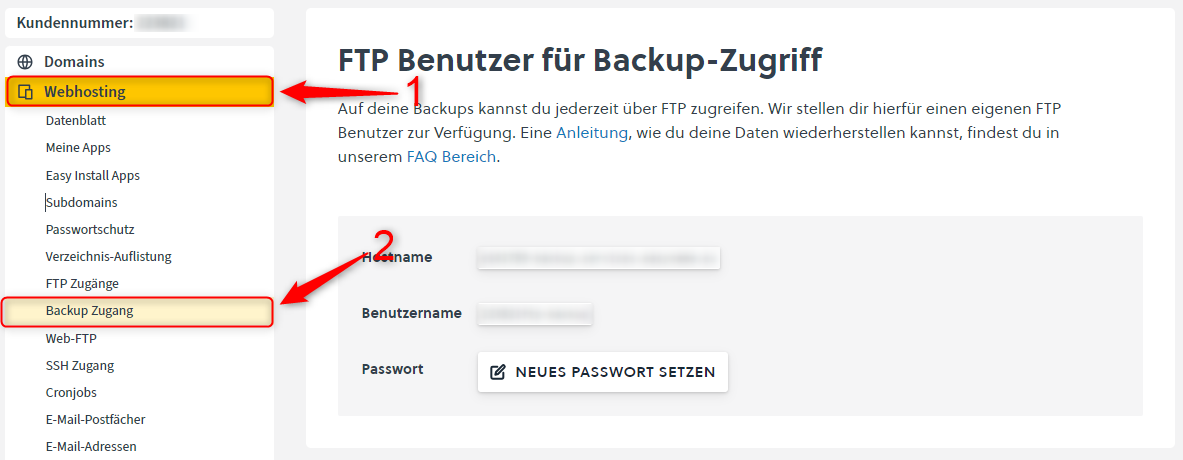Backups of your data are necessary. If an error occurs or the page is accidentally deleted. We offer backups for your web space data (websites) and mailboxes. In this article we will show you step by step how to restore them.
Table of contents
1. I use the control panel
The webspace data is stored here on our own backup FTP server. The backups happen here automatically every day and are sorted per day.
For example:
2024_01_21_0015
2024_01_23_0010
Please note that we only save backups from the last two Sundays and the last two days!
1.1 How do I restore my webspace data?
Logged in to the Controlpanel, click on Web Hosting in the tab on the left and then on Backup Access in the sub-tab . Here you can view your connection details and set a new password.
With the data provided above, you can now log in with an FTP program of your choice.
You will now find an entire webspace copy that was created at the time described above, depending on which folder you chose.
In the folder, you can navigate to the desired files/folders and download them using your FTP client.
In the subfolder /db_dumps/ you will find all database backups, which are provided in the form of SQL dumps (e.g. u11111db1.sql.gz). If necessary, you can also download these to your computer using your FTP client.
Once you have downloaded all the data you want, you can upload it to your web server. We have a separate article on how to do this.
You can import the database dumps via phpMyAdmin. We also have a separate article for this.
1.2 How do I restore my mailboxes?
Unfortunately, a direct integration for an automatic mail backup is currently not available. However, our support can install a backup for you for a fee of €40.
If you want a backup here, please send us an email with the mailbox name and the desired date for the backup.
2. I use the Cloudpit
We have a separate article for the Cloudpit where data recovery is described in detail.
Commentaires sur l'article:
L'article contenait-il les informations que vous recherchiez?