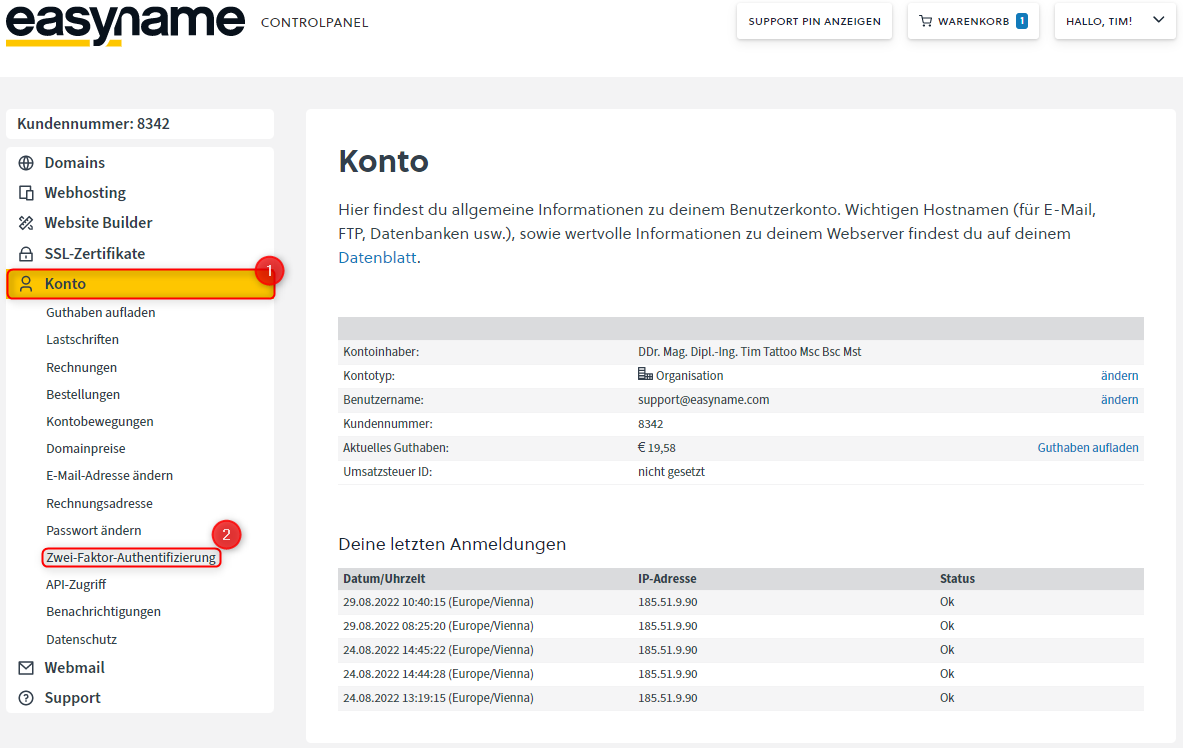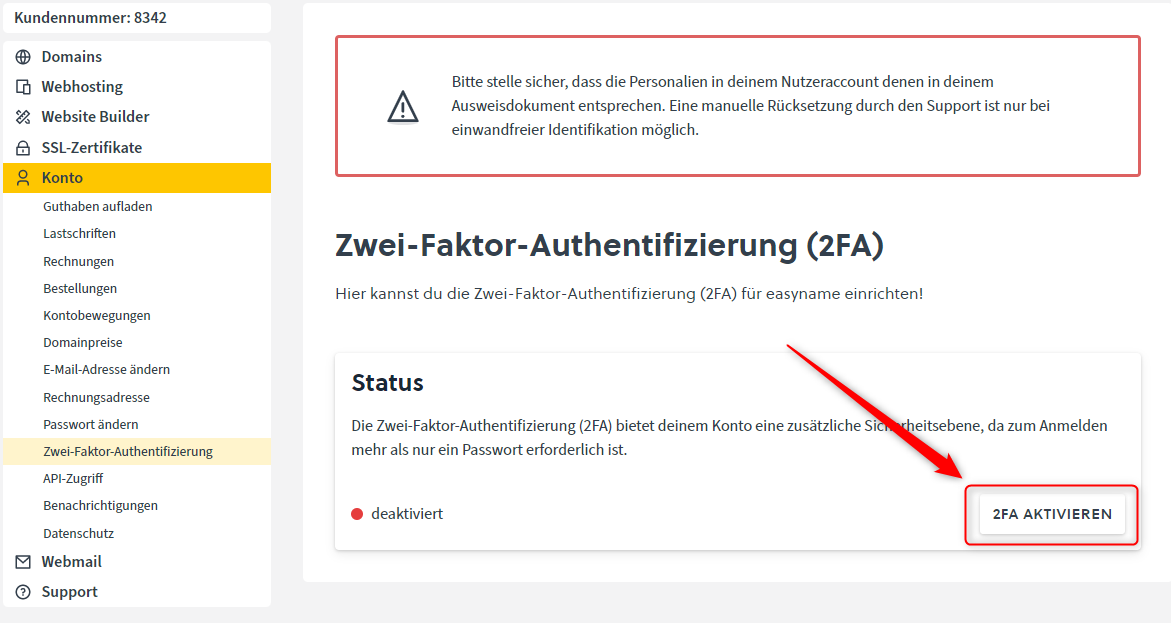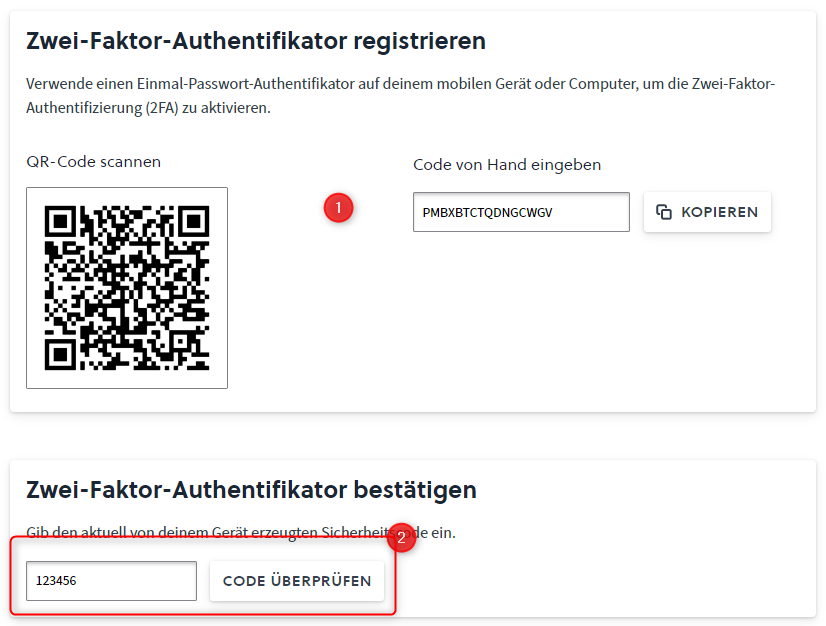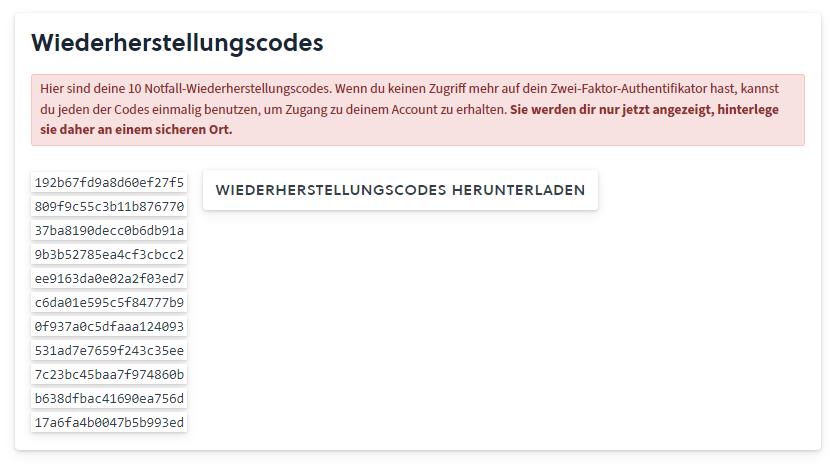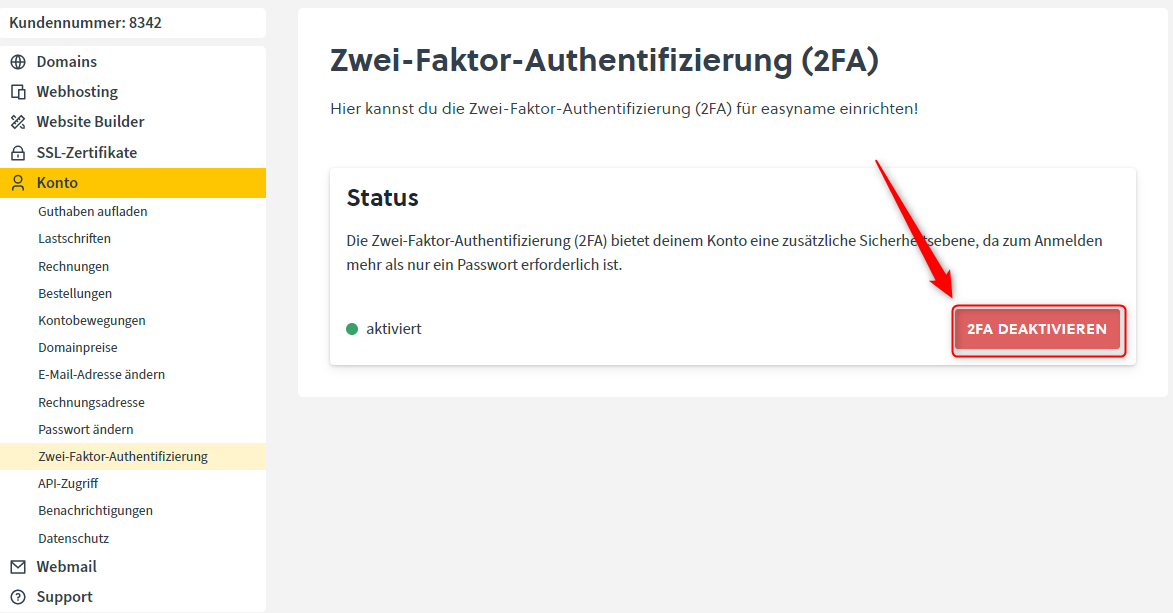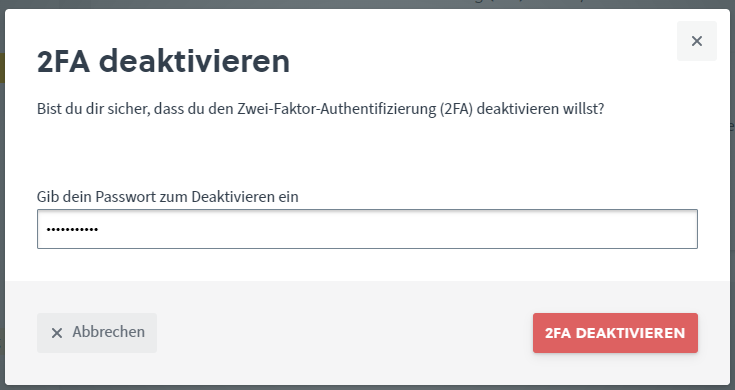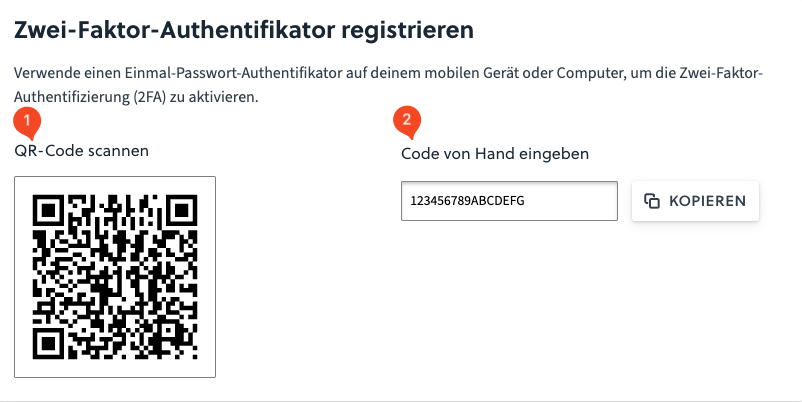What is a two factor authentication?
Two-factor authentication (2FA), refers to the proof of identity of a user by means of a combination of two different and, in particular, independent components (factors). For example, a password and a random code.
In case that no Authenticator has been activated yet, our system automatically sends out a valdiation mail to the e-mail-adress associated with your account.
How can I switch to a Authenticator?
To enable two-factor authentication for your user account, log in to a control panel and then click [Account] -> [Two-factor authentication].
Click on the button "Activate 2FA" in the following screen
Scan the QR code with the device of your choice or copy the corresponding code into the application. Then you need to enter the code from your application in the field below and click on "Verify code".
If everything has worked, a green window appears, which confirms that the Authenticator is now activated. In addition, 10 recovery codes will be displayed and offered for download. Please keep these codes in a safe place. If you lose the token, these codes are another way to access your account. You can find more information here
How do I disable two-factor authentication for my user account?
To deactivate the Authenticator navigate to [Account] -> [Two-factor authentication]. You will see a red button with the inscription "Disable 2FA".
When you click on the button you will be prompted to enter your password. Enter it and click again on "Disable 2FA".
After successfully entering your password, a green window will appear confirming that the Authenticator is now disabled.
I have a new device and I can not authenticate anymore
If you do not have access to your second factor, you can use one of the recovery codes instead of the one-time password (OTP) to use the second factor. You should then deactivate the Authenticator and reactivate it with a new device.
I have lost all possibilities to log in
If you do not have access to your second factor and have lost the recovery codes, the easyname support team can deactivate the 2FA for you. However, this is only possible if your personal identification is correct. Therefore, check regularly if the information in your user account is correct.
In order for the easyname support team to be able to help you, send an e-mail to support@easyname.com with the request to deactivate the 2FA and attach a photo ID (passport, ID card, driver's license, etc.) to the e-mail. Afterwards our system switches back to mail validation automatically.
I need multiple accesses for a customer account
To allow access for multiple users, you can equip several authenticators with the same secret key. This enables various devices to access a shared customer account. You have two options for setting this up:
- Scan the QR code on all devices.
- Manually enter the code on each device.
Please note that the code is displayed only once. If you forget to add one of your devices during this process, you would need to deactivate two-factor authentication and set it up again on all devices.
Additionally, you can use a password manager with TOTP (Time-based one-time password) functionality.
Commentaires sur l'article:
L'article contenait-il les informations que vous recherchiez?